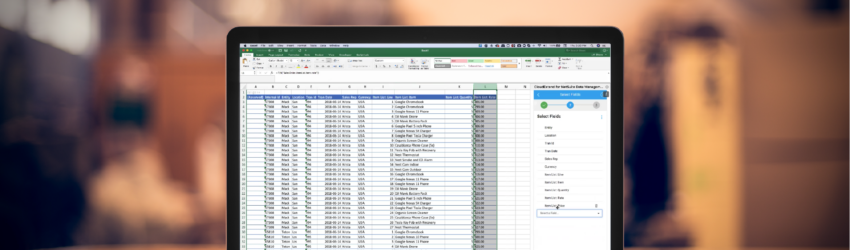Our team has compiled CloudExtend customer tips and tricks based on a number of factors including most asked support questions, most viewed articles, and more. Below you can find the CloudExtend app you subscribe to and see the relevant tip we’re sharing this month.
Office Hours for CloudExtend
Did you know that we hold monthly office hours for each one of our products where you can connect with us? We share some typical use cases as well as CloudExtend tips and tricks for customers. Ask us anything! Most importantly, we want to hear from you, our users.

Subscribe to our YouTube Channel
Applies to: All Apps
Subscribe to our YouTube channel and follow along as we showcase popular use cases. If you don’t find the video you’re looking for, email [email protected] and we’ll create one for you.
Locate your NetSuite Account Number
Applies to: ExtendSync for Outlook, ExtendInsights for NetSuite
During the login flow, you will be prompted for your NetSuite account number. It’s hidden in plain sight, right in the URL in your browser.
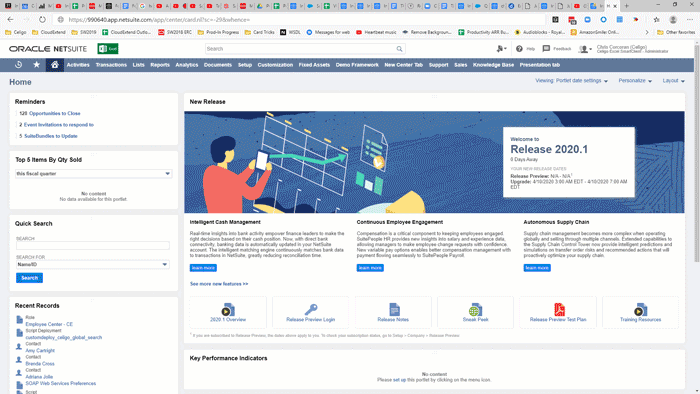
Use SOQL to Refine your Data Selection Criteria
Applies to: ExtendInsights for Salesforce
ExtendInsights for Salesforce users are familiar with selecting data to download with the data filter, i.e., load the template, edit the filter, add your criteria, and download. But, what if you have a large number of items to retrieve such as part numbers in a Price Book?
- Create your template and load it (this automatically creates the Select clause for your SOQL).
- Select ‘data filter’ and see your current SOQL statement at the bottom. The window is too small (sorry), so copy the SOQL to the editor of your choice (even Notepad will work).
- Add your ‘where’ clause and copy/paste the new SOQL statement from your editor into the SOQL window.
- Download your data in seconds.
Automatically Associate Emails Saved to a Contact with a Parent Record
Applies to: ExtendSync
We often see users attaching emails to contacts and to customers. STOP! This duplicate effort is not necessary. With ExtendSync, when an email is attached to a contact record it is also rolled up to the parent record (customer, vendor, etc.). Once you understand this, you can save a lot of time. More importantly, you get much better visibility of what matters most. If you’re an Account Exec you can quickly see all the emails attached to a contact. This can help you (or others) prepare for that next call and understand where things were left off. At the parent level, you can also view that customer record and see all of the emails associated with all of the contacts in the company so you can get a holistic view at a glance.
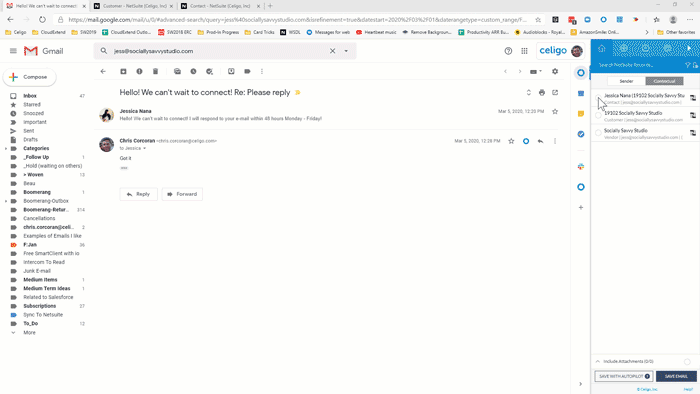
We hope you’ve found these tips valuable! Look for more tips and tricks in upcoming blog posts.