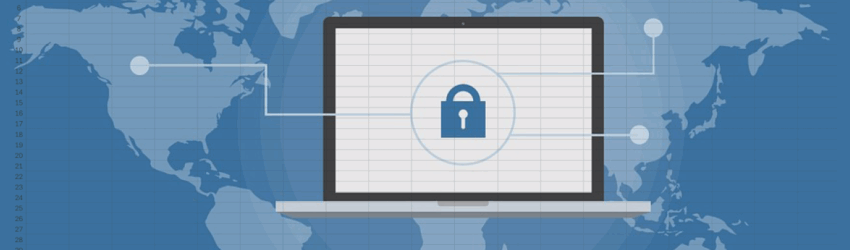When we think of data breaches and data security, the first words that come to mind probably aren’t “Excel spreadsheet.” But considering how many organizations use Excel—at least 54% of businesses worldwide—the last thing you want to do is underestimate the security risk that spreadsheets can pose if they’re not properly managed.
Research finds that nearly 70% of spreadsheet-related data breaches are caused by human errors: accidentally emailing sensitive information, not anonymizing confidential details, or overlooking hidden data. These seemingly minor errors can have major consequences, such as the widely reported exposure of personal data that cost the Police Service of Northern Ireland £750,000 just two years ago.
We’re not telling you to stop using Excel for all your reporting needs. What we are suggesting is looking at the necessity of encrypting Excel. How do you do it? When do you use it? And what other protective measures can ensure you don’t give the wrong people access to data they shouldn’t have?
Safeguard Your Excel: Built-In Security Features
The good news is that Excel comes with several built-in security features, including both file- and cell-level encryption techniques that can safeguard your Excel data.
How to Encrypt the Entire Excel File
This method requires a password before a user can open the workbook at all:
- Open the workbook and click File → Info.
- Choose Protect Workbook → Encrypt with Password.
- Enter the password of your choice and click OK.
- Retype the password to confirm and select OK.
- Save the workbook to apply the encryption.
How to Encrypt Cells or Ranges (Sheet Protection)
This allows users to interact with the sheet but restricts access to specific sensitive data:
- Select the cell(s) with sensitive data.
- Right-click and choose Format Cells…
- Under the Protection tab, check the boxes for both Hidden and Locked. Then click OK.
- To enable the protection, select Review in the main Excel ribbon and click Protect Sheet.
- Create a password and customize permissions for specific user actions.
Advanced Protection: Combining Security Measures
For the best native protection, you can combine workbook encryption with sheet protection:
- Encrypt the entire workbook with a password.
- Protect each worksheet individually with unique passwords and customized permissions (viewing vs. editing).
- Set up workbook structure protection (Under Review → Protect Workbook) to prevent users from adding, deleting, or renaming sheets.
- Enforce formula hiding for certain cells (Format Cells… → Protection tab → Hidden) to protect your analytical methodology.
The “Read-Only” Option
To supply a “read-only” version of your spreadsheet so that anyone can view but no one can edit, follow these steps:
- Under File, select Info.
- Choose Protect Workbook.
Select Always Open Read-Only.
When to Encrypt Your Spreadsheets
While you don’t need to encrypt every file, you should always employ Excel security measures when your spreadsheets contain:
- Sensitive Personal Information: Files with names, addresses, Social Security numbers, or any other personally identifiable information (PII) that triggers data privacy and compliance rules.
- Financial Information: Protect your business and customers from fraud by protecting any workbook that has bank account details, credit card numbers, or transaction records.
- Confidential Business Data: This includes customer lists, sales data, internal reports, or intellectual property.
- Legal Compliance: Files subject to mandates like GDPR, CCPA, or HIPAA, which legally require data protection.
A Final Note on Excel Security and NetSuite Integration
Native Excel encryption and protection are excellent tools to employ, especially on sensitive reporting. However, for organizations that rely on NetSuite Excel integration, there is an additional, crucial layer of security.
You pull a lot of data from NetSuite, Salesforce, and other data sources for your reporting. We make doing that even easier with our NetSuite Excel integration app, ExtendInsights. The best part about this integration when it comes to security is that:
ExtendInsights leverages native data source security settings.
If a colleague doesn’t have permission to access specific financial data within NetSuite, they cannot access that data either through ExtendInsights, even if they have the spreadsheet file. This provides a robust, zero-trust security model that ensures your spreadsheet reporting adheres to the security rules defined in your ERP. It’s one more layer of protection that will help you sleep at night.
Try it yourself for free for two full weeks, no credit card required. Get started here.