As a leading ERP and CRM platform, NetSuite offers users the ability to create new sales quotes right within the UI. There are positive aspects to building quotes this way, but when working with numerous line items, the UI may get cumbersome, especially when there is a necessity to add specific logic, such as quantity-based pricing. Typically, for these reasons, many users prefer the Excel interface, and, in some situations, it offers flexibility and customization that is unavailable in the UI.
How ExtendInsights Helps Create Quotes in Excel
ExtendInsights is a very versatile application, especially when combined with Microsoft Excel. It allows users to create professional Excel-based quotes from NetSuite data in just a few easy steps. The quotes can be pulled in from NetSuite and changed directly in Excel. With Excel, users have full control over the formulas and the ability to create complex pricing rules in Excel.
Initially, you may have existing quotes you already want to edit, but it can be time-consuming to edit each individual line item. To help speed things up, we can download the existing quote(s) into Excel using ExtendInsights. To download the quotes into Excel, we will need to create a ExtendInsights template for the Quote record type.
Building a Quote Template
When you build a quote template in ExtendInsights, you will need to look for Estimate (Estimate is the NetSuite API name for Quotes).
After you find the Estimate template, you will add in all the appropriate fields to either create/edit the quotes.
Here is a list of recommended fields. You are not limited to these fields; you can add more standard or custom fields to the template if you choose.
- Entity (field for Customer)
- Tran Date (Date field)
- Memo
- Tran ID (Quote number)
- Expected Close Date
- Other Ref Num
- Item list: Item
- Item list: Quantity
- Item list: Price
- Item list: Rate
Download the Existing Quotes
After you create the template for the Quote record type, you will select it and load it onto the worksheet. After you load the template, you can export existing quotes from NetSuite into Excel in three different ways.
- Refresh option: When using this option, you will use the internal ID of an existing quote. Once you have the internal ID(s) you can insert them into column B on the template and click Refresh Selected or Refresh All on the Refresh icon.
- Download option: When using this option, you can add in filter criteria like you would for a Saved Search in NetSuite. You can add as many field rules as you like. Once you establish the filters you want to set, you can click on the Download button, and it will return the subset of results.
- Saved Search option: When using this option, you can use an existing NetSuite Saved Search to download the records into the Quote template. To use this, you will go to the menu icon and select Saved Searches. Then you will search for Transaction to look for the Saved Search name. After you find the Saved Search, you can select the option to download the quotes into the quote template.
Edit and Send the Quote to a Customer in Excel
Here comes the fun part. Once you download the quotes from NetSuite into the Quote template, you can make your adjustment to the data and send it back into NetSuite without breaking a sweat.
For the example in the video, we are going to change the value for the quantity and rate field. Once the changes are made, we can select Upsert All and this will push the changes back to the Quote record based on the internal ID.
Now that we have the quote updated within NetSuite, we can leverage Excel and transfer the quote values from the ExtendInsights template to an Excel custom template. In the video, we are going to write Excel formulas to move the data from ExtendInsights to the Excel template. If you often use these Excel formulas, then you can use the Excel macro recorder to record those formulas, so you can run the formulas instantly every time.
Once we have the Excel quote ready, we can send this off to the customer and they can review the details to see if there are any changes that are required.
If they need to make changes to the quote, they can edit the Excel template and send it back to us so we can update it within the ExtendInsights template.
Pro Tip: You can add the Internal ID of the Quote onto your customer quote template as a ref number. Once the customer sends the quote back, we can use a formula in Excel to map it back to the ExtendInsights template, so we can Refresh and export the quote from NetSuite onto our ExtendInsights template to complete the record update.
Creating a New Quote with ExtendInsights
Now that we have a better understanding of how to edit existing records, we can dive into the process of creating new quotes with ExtendInsights. To create new quotes with ExtendInsights, we will need to leave the Internal ID column blank on the quote template. The internal ID is system generated by NetSuite and it will populate once we fill in the mandatory and appropriate fields to create a record.
When creating a new quote, you will need to repeat the values on your body field to match the number of line items you have for the quote; i.e., If you have five lines for the quote, you will repeat the body fields five times to let the system know this is one quote.
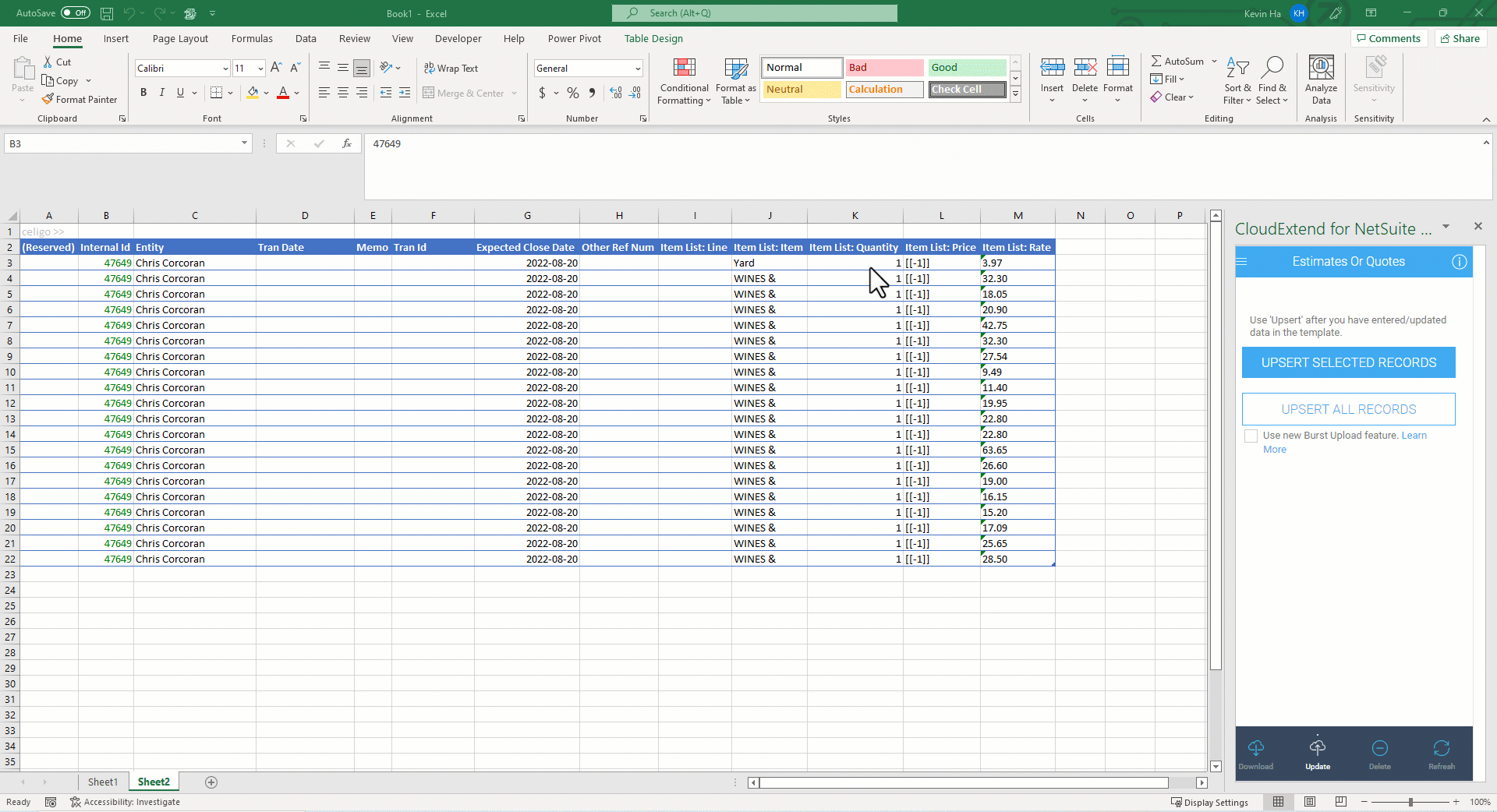
Benefits of Creating and Editing Quotes in Excel
Leveraging Excel gives you more flexibility and power over the sales quotes you create from NetSuite data. It also provides your organization with the ability to allow customers to change quantities or other items in the quote while protecting other fields like price. Once changes get made, this information can still be pushed back to NetSuite. Excel also allows more elegance in the design of the PDF file produced and sent to your customer or potential customer. Whether it’s quantity-based pricing, auto-adding items based on a master item, or something unique to your business process, Excel is a versatile tool.
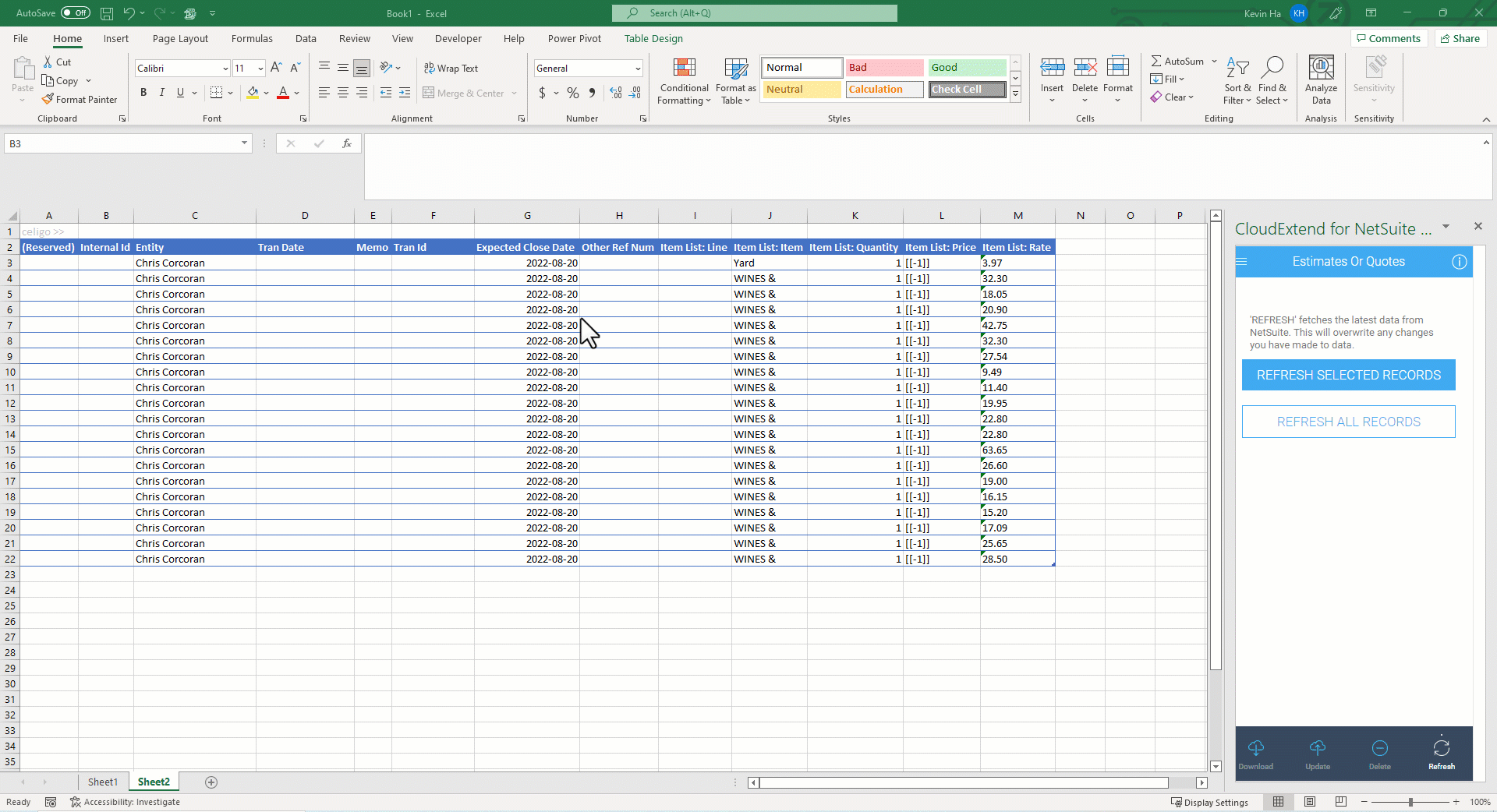
How Feeney Created Quotes with ExtendInsights
One of our customers, Feeney, Inc., leveraged ExtendInsights to build an amazing solution for their quoting team that allows them to automatically add all the necessary assembly hardware for the specific railing project they are quoting based on the options and quantities their sales team enters as well as automatically adding items that are commonly forgotten but needed for a specific part. Description lines for railing project details, item categories, etc., are also organized within the quote. Read more here.
ExtendInsights makes creating sales quotes in Excel significantly easier and faster. To spend less time creating and editing quotes, try it free here.
