When most of us hear the word “accounting,” we think of balance sheets and financial accounting ledgers built in Excel that provide information to external financial statement users. But there are other forms of accounting that, while not GAAP-compliant or reported externally, are no less important to the success of a business.
Take cost accounting. This form of managerial accounting aims to capture a business’ total cost of production by looking at both the variable costs of each step of production and the fixed costs. While not externally reported, cost accounting is used internally to make more fully informed business decisions.
But it’s also accounting, so one can assume that it’s buildable in Excel. And one would be correct.
What Is Cost Accounting, and Why Does It Matter?
Before we dig into the how, let’s take a look at the what. Specifically, what is cost accounting used for, if it’s not part of the official financial statements? As we already mentioned, cost accounting looks at the variable and fixed costs associated with a business’ production process. First, it measures and records costs individually, then compares the input costs to the output results in order to measure financial performance and make future business decision.
Multiple types of costs are involved in cost accounting in order to help paint that complete picture:
Fixed Costs
These won’t vary with the level of production. Fixed costs can include things like the building mortgage or lease, or perhaps a monthly payment for a relevant piece of equipment, even if that equipment payment depreciates at a fixed rate. Still, none of these costs change even if production levels increase or decrease.
Variable Costs
These, on the other hand, are tied to the production levels. Consider a variable like raw materials. If your product is more popular through the summer months, your costs for the materials will go up as you build out more inventory to prepare for the higher sales season.
Operating Costs
Associated with the day-to-day operations of the business, operating costs can either be fixed or variable, depending on the situation.
Direct Costs
These are specifically related to producing your product. For example, if a coffee roaster works for five hours roasting coffee beans, the direct costs of the finished product will include the labor hours for the roaster and the cost of the coffee beans.
Indirect Costs
These costs have a dotted line to the product, but can’t necessarily be directly linked. Considering the same coffee roaster example above, there’s an energy cost associated with heating the roaster, but that cost is considered indirect because it is not only inexact (your energy costs also power plenty of other things for your business!), but hard to trace specifically to individual products.
Considering all these, you can see that cost accounting is most typically used to help management with budgeting and setting up cost-control programs. Conversely, the financial reporting side—which is what external sources want to see—show the business’ overall financial position and performance.
Because cost accounting is used as an internal tool by management and classifies costs to meet the needs of the same, it doesn’t adhere to standards such as generally accepted accounting principles (GAAP) and can vary in use from organization to organization, and even within departments of the same organization.
Building Your First Cost Accounting Spreadsheet
When building out your cost accounting spreadsheet in Excel, you should first run a cost sheet of historical costs, then estimated costs for the future. This helps you see growth and price trends, as well as informs you for future price quoting. If you’re just getting started with cost accounting, don’t worry. Recall how since this isn’t externally reported information, you can build your spreadsheet in a way that makes the best sense to you and your team. It can be even be as simple as this:
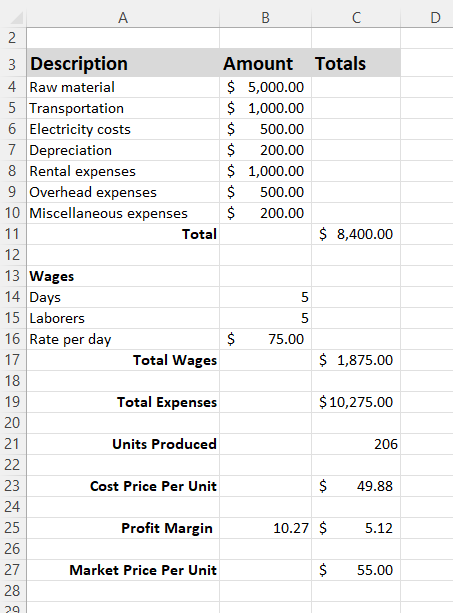
You’ll likely want to break your costs down even further to more detailed information—think detailed cost of goods, administrative/office overhead, sales and distribution overhead, etc.—but this simple example gives you a starting point to work from.
Once you pull this information historically, add “Amount” and “Total” columns to enter projections for the current year, as well as a column with a formula that shows you the difference year over year.
Expand Your Excel Toolkit
Now you might be thinking, “But my NetSuite ERP has cost accounting functionality that lets me do all this without Excel.” And that is true.
However, if you’re like many businesses, some of the information that needs to be included in your cost accounting doesn’t come from NetSuite, and so you end up having to manually build your cost accounting in—you guessed it—Excel.
But all is not lost. There’s actually an easy way to get the information you need in Excel, and that starts with NetSuite Excel integration.
What if you could set up your cost accounting template in Excel once, and then leverage NetSuite saved searches (yes, plural!) to automatically feed updated information into your spreadsheet for a nearly real-time look at your costs? Our ExtendInsights Excel to NetSuite integration app does just that. Pull saved searches directly into Excel from NetSuite and refresh them on a schedule or any time on demand. Need to upsert information from your spreadsheet back into NetSuite? You can do that too, all from Excel and all without having to use the CSV upload interface.
Transform your data into powerful, clear, and actionable insights with the help of ExtendInsights. Seamless Excel integration that drastically simplifies your reporting. Try it for yourself for FREE for two weeks.
