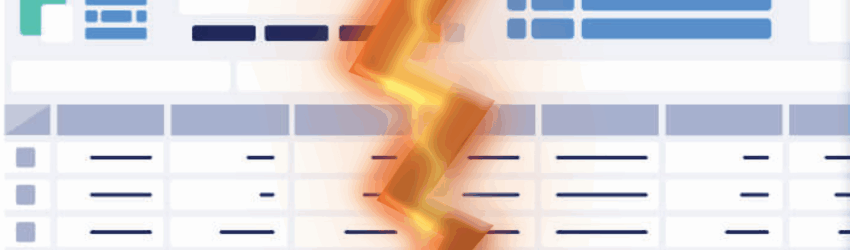In the world of financial reporting and data analysis, Microsoft Excel remains the undisputed champion. But if your workflow still involves endless VLOOKUPs, manual data consolidation, and outdated formulas, you’re missing out on a revolution. Modern Excel, supercharged with AI and powerful new functions, is designed to make your reporting faster, more accurate, and infinitely more insightful.
This guide isn’t about basic sums; it’s about transforming your spreadsheet game. Here are 10 essential Excel tips that every finance and data professional needs to know, with a special focus on leveraging AI and newer features.
1. Master Power Query for Automated Data Imports and Cleaning
What is Power Query? Power Query (found under the “Get & Transform Data” tab) is Excel’s built-in ETL (Extract, Transform, Load) tool. It eliminates hours of manual copy-pasting and data cleansing by automating data import and transformation processes.
- Key Benefit for Finance: Automates tedious data prep, ensures consistency, and allows you to refresh all connected data with a single click.
- Example: Connecting to a folder of monthly sales CSVs and combining them into one clean table for consolidated financial reporting.
2. Unleash Dynamic Array Functions (FILTER, SORT, UNIQUE)
These functions (available in Microsoft 365) are a paradigm shift, as they “spill” an entire array of results.
- FILTER: Dynamically extract rows that meet specific criteria (for example., “all invoices from Q3 for client X”).
- SORT and UNIQUE: Sort a range of data or instantly get a list of unique items from a range.
- Why it’s essential: Creates dynamic, self-updating reports and dashboards, eliminating the need for complex legacy array formulas.
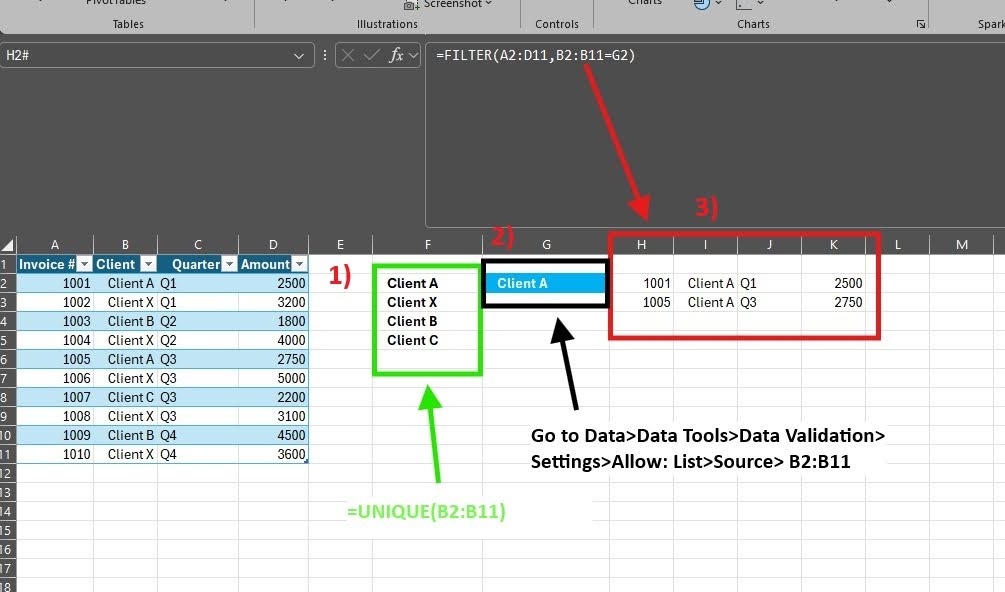
3. Supercharge Calculations with LET and LAMBDA Functions
These functions are for building complex, readable, and reusable logic in your spreadsheets.
- LET: Assign names to calculation results within a formula. This drastically improves formula readability and debug time by calculating intermediate values only once.
- LAMBDA: Define your own custom functions in Excel without needing VBA. Once named, you can reuse these custom functions across your workbook.
- Why it’s essential: Dramatically simplifies complex formulas, improving maintainability for advanced financial models.
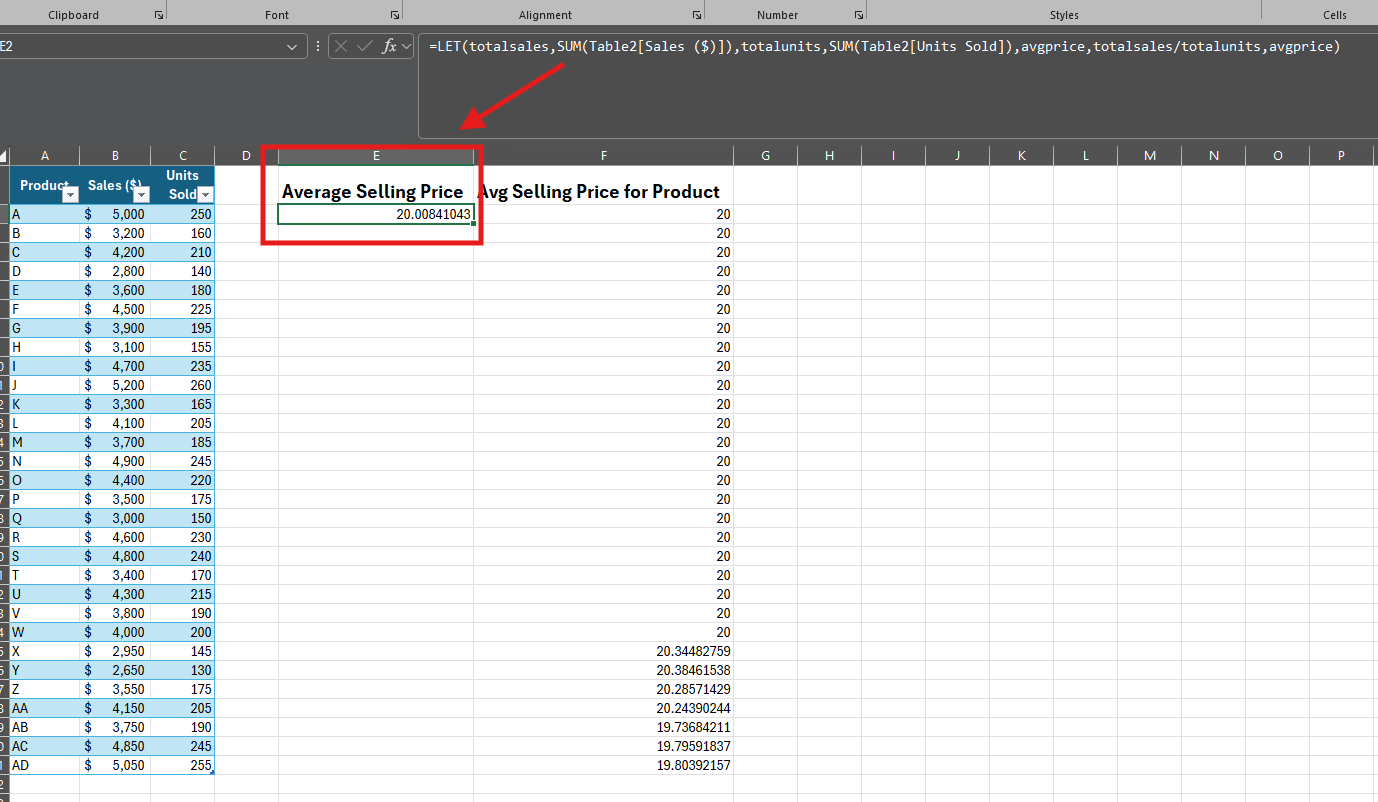
4. Leverage Power Pivot for Enterprise Data Modeling
When your data volume or complexity outgrows standard Excel limits, Power Pivot is the solution for data modeling. It allows you to:
- Handle millions of rows of data efficiently.
- Create robust data models with relationships between multiple tables.
- Write advanced calculations using Data Analysis Expressions (DAX).
- Key Benefit: Builds powerful, scalable data models that integrate seamlessly with PivotTables for lightning-fast analysis.
5. Harness “Analyze Data” for AI-Powered Insights
Excel’s “Analyze Data” feature (on the Home tab, formerly “Ideas”) uses AI to automatically scan your tables and suggest relevant charts, PivotTables, and trends.
- Key Benefit: Quickly uncover hidden insights and visualizations without manually building charts or tables. Perfect for initial data exploration and validation.
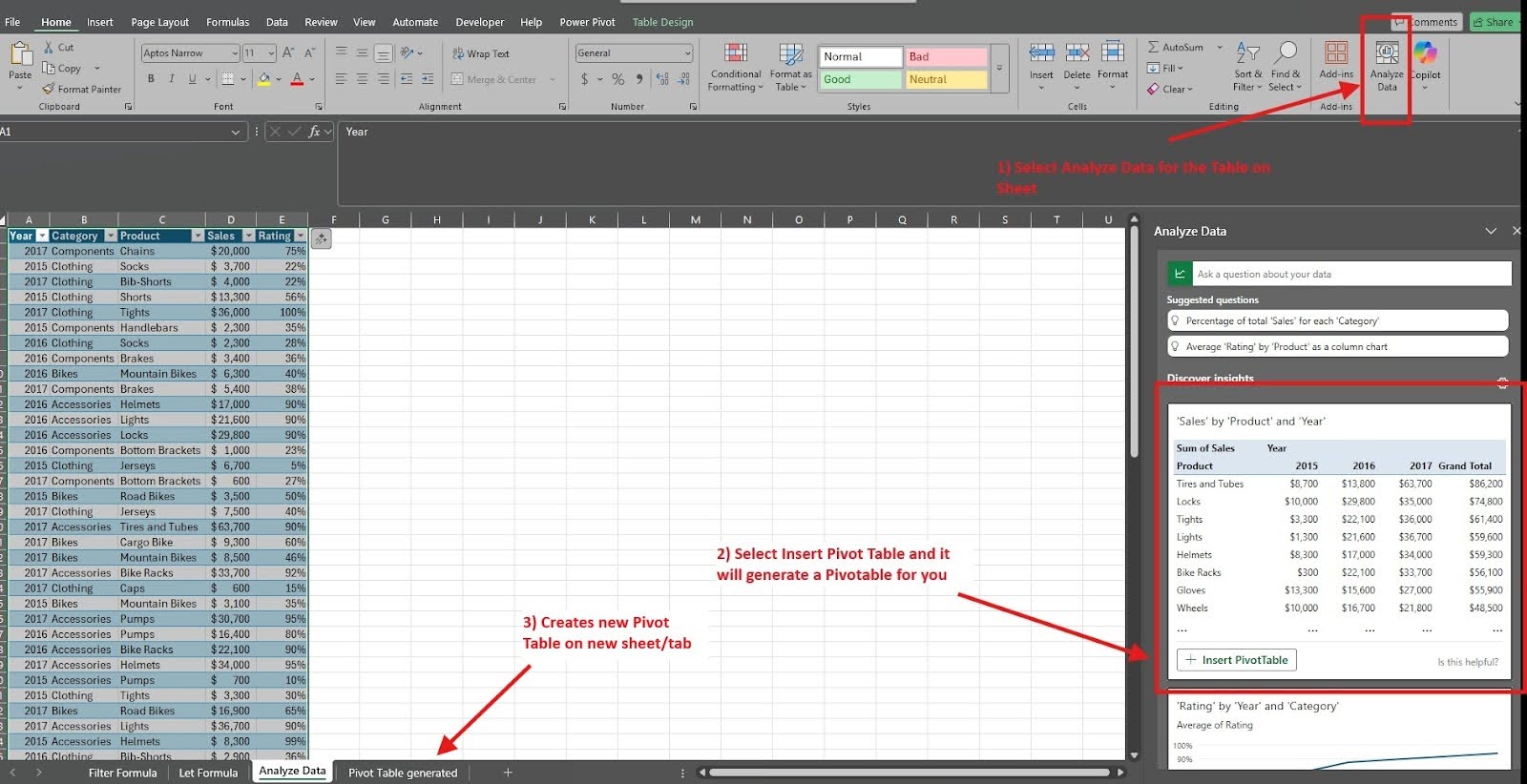
6. Utilize XLOOKUP as the Superior VLOOKUP Replacement
Stop using VLOOKUP and HLOOKUP. XLOOKUP is the modern, more versatile, and robust replacement.
- Features: Searches in any direction (left or right), allows for approximate and exact matches, and handles errors more gracefully.
- Key Benefit: More reliable, flexible, and easier to write than legacy lookup functions, drastically reducing errors in data matching and reconciliation.
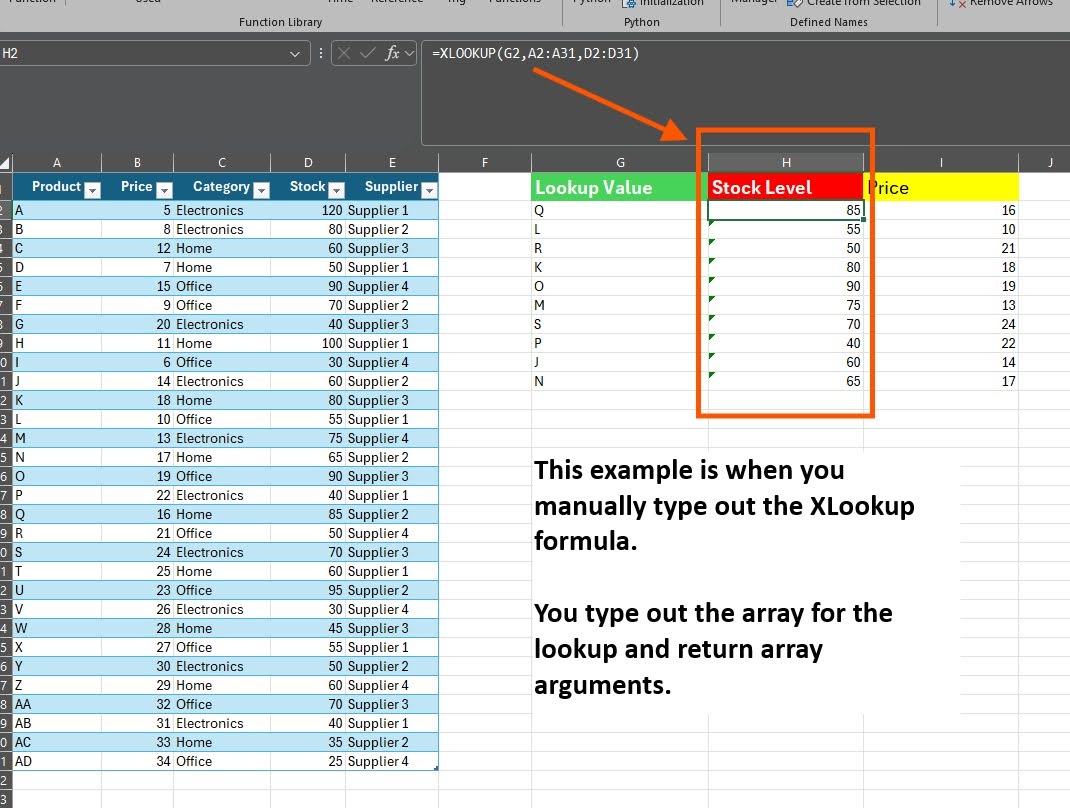
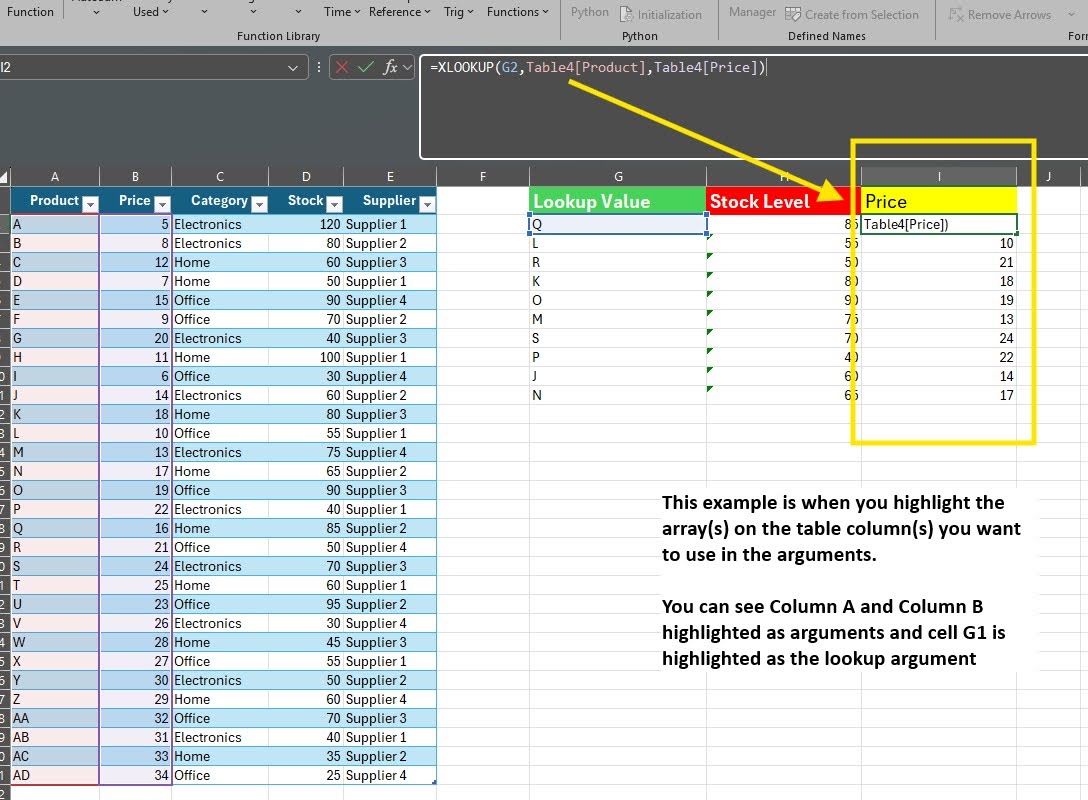
7. Excel and AI: The Power of Copilot (for Microsoft 365 Subscribers)
Copilot in Excel is transforming the user experience by leveraging Generative AI. It allows you to use natural language to:
- Generate complex formulas.
- Analyze data and ask questions about it (“What were the main drivers of the Q3 revenue variance?”).
- Create charts and PivotTables instantly.
- Key Benefit: Drastically reduces the learning curve for complex Excel tasks and accelerates financial analysis for users of all skill levels.
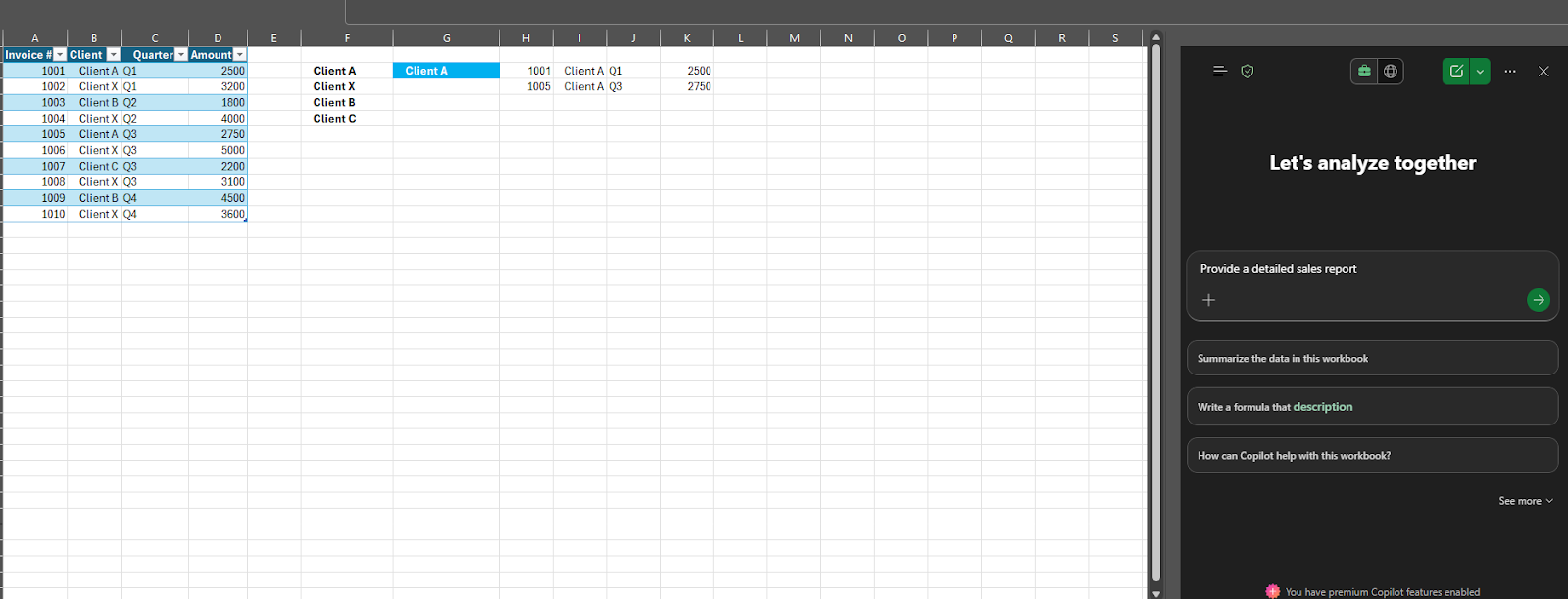
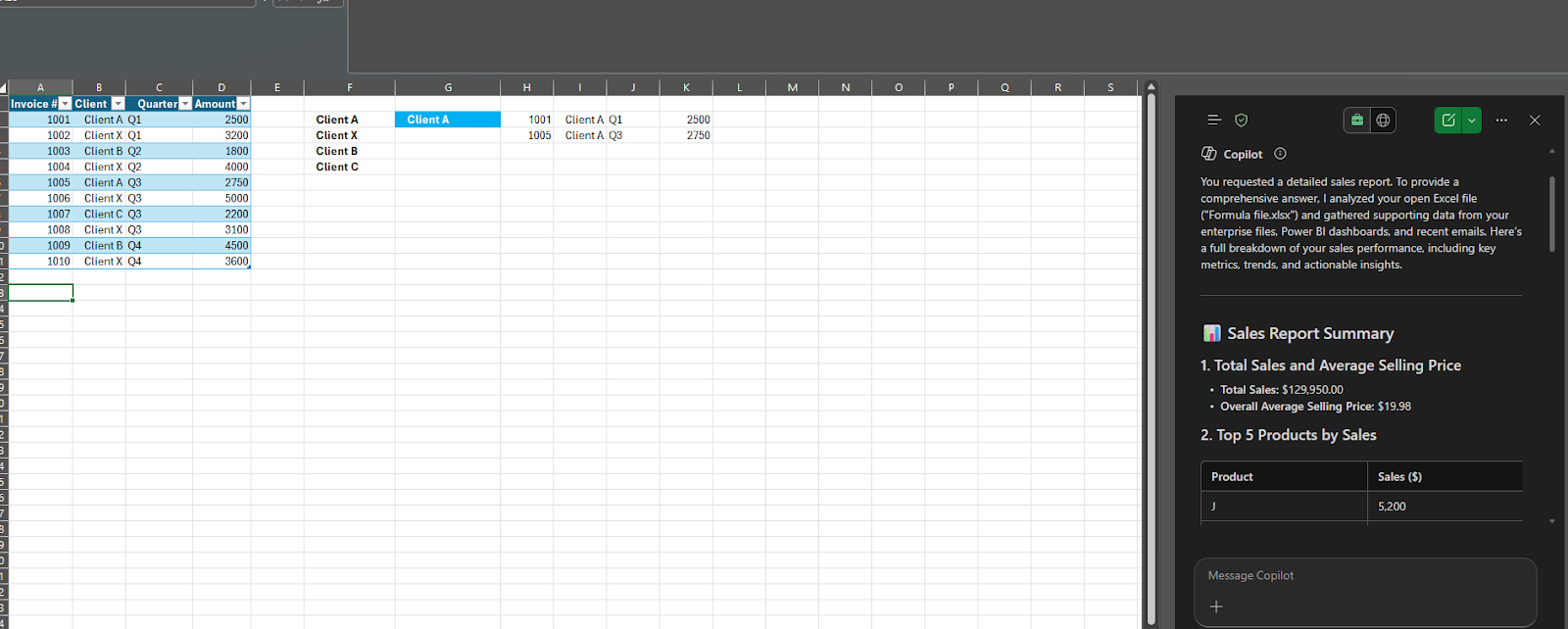
8. Dynamic Spill Ranges for Interactive Dashboards
Combine Dynamic Array functions with named ranges and data validation lists to create truly interactive dashboards within Excel. A single change in a dropdown can instantly update multiple charts and tables.
- Key Benefit: Builds highly flexible and engaging dashboards that allow stakeholders to explore data without requiring them to alter formulas.
9. Power BI Integration: The Governable Frontend
For enterprise-level data reporting, Excel can act as a powerful frontend for Power BI datasets. You can connect Excel PivotTables directly to a published Power BI dataset, ensuring your Excel analysis always leverages governed, live data.
- Key Benefit: Combines the governance and scalability of Power BI with the familiarity and flexibility of Excel for financial reporting.
10. Seamless Data Integration with ERP/CRM (ExtendInsights)
The biggest time sink is getting data into Excel. Dedicated data integration tools bridge the gap between Excel and your ERP/CRM (like NetSuite or Salesforce).
- Real-time Data: Pull live data directly into Excel with a click, eliminating manual exports and guaranteeing data accuracy.
- Bi-directional Sync: Upload validated data or create new records from Excel back to your source system.
- Key Benefit: Ensures your financial reports are always accurate, reduces data entry errors, and transforms Excel into a dynamic reporting hub.
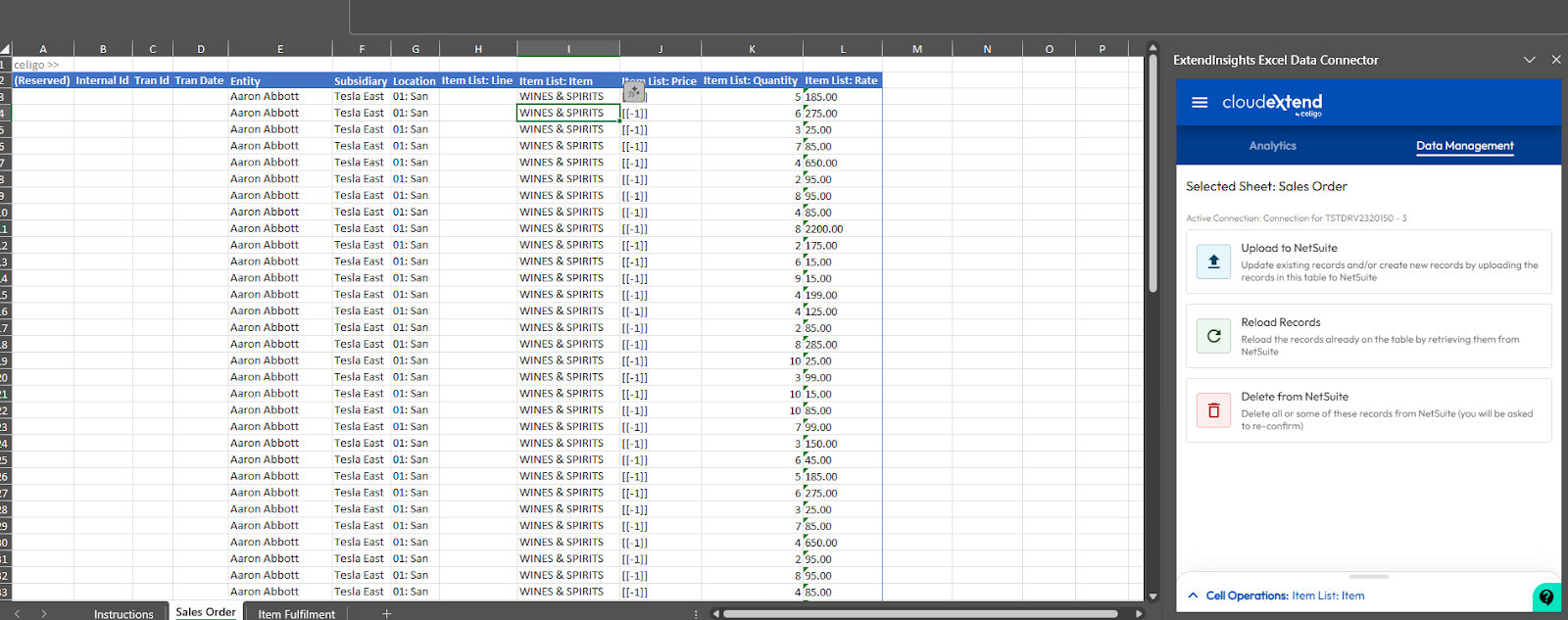
Integration Is the Glue: Making Your Excel Tips Actionable
While mastering Dynamic Arrays and Power Query is crucial, these skills are only effective if the data you feed them is live, accurate, and easily accessible. This is where integration solutions like ExtendInsights become essential, directly accelerating nearly every tip above.
ExtendInsights: The Bridge to Real-Time Reporting
ExtendInsights securely connects Microsoft Excel directly to your core business data sources—including NetSuite, Salesforce, and HubSpot—eliminating the manual steps that cause errors and slow you down.
| Excel Tip | How ExtendInsights Supercharges It |
| 1. Power Query & Power Pivot | Eliminates Manual Source Work: Instead of manually building Power Query connectors to CSV files, ExtendInsights provides the direct, secure, API-based connection to your ERP/CRM data instantly. Your data model is always drawing from the single source of truth. |
| 2. Dynamic Array Functions (FILTER, SORT) | Data is Always Fresh: Your complex FILTER functions and dynamic dashboards are only useful if the underlying data is current. ExtendInsights ensures a simple refresh pulls the latest financials from NetSuite or sales pipeline data from Salesforce, making your array formulas instantly relevant. |
| 6. XLOOKUP | Guaranteed Accuracy: When performing reconciliation, XLOOKUP is used to match data. ExtendInsights ensures the data you are trying to match is pulled cleanly and completely from the source, minimizing the errors XLOOKUP has to handle. |
| 10. Real-Time Integration | Bi-Directional Workflow: This is the most significant benefit. Not only can you pull live data for analysis, but you can also write validated data back to NetSuite or Salesforce from Excel. This turns your spreadsheet into a powerful management and audit tool, ensuring data integrity while leveraging Excel’s flexibility. |
By using a tool that provides a secure, one-click connection to live data, finance teams can stop wasting time on manual data cleanup (which Power Query automates) and manual data export (which ExtendInsights eliminates), ensuring the analytical power of modern Excel is fully realized.
Try it for yourself FREE for two weeks, no credit card required.