Select your version to get started with CloudExtend
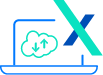
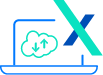
How to Start a Personal Edition Trial
Get started by installing CloudExtend from Excel in just three easy steps
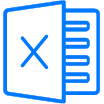
Step 1.
Open Excel on your desktop (MAC/PC) or online.
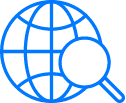
Step 2.
From Excel’s “Insert” menu, select “Get Add-in” and search “CloudExtend” from AppSource.
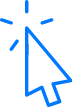
Step 3.
Select the Add-in, and click on “Add” to start CloudExtend.
Need Help with Installing CloudExtend Excel for Salesforce?
This guided installation video walks through the necessary steps.
Additional CloudExtend Excel for Salesforce Resources
How to Install a Group Edition Trial
The CloudExtend team will be in touch shortly!
Thank you for your interest in starting a Group Trial. We typically turn these around in less than four hours during normal business hours.
Need Help?
Use the chat icon on the bottom right of this page to speak with our support team.