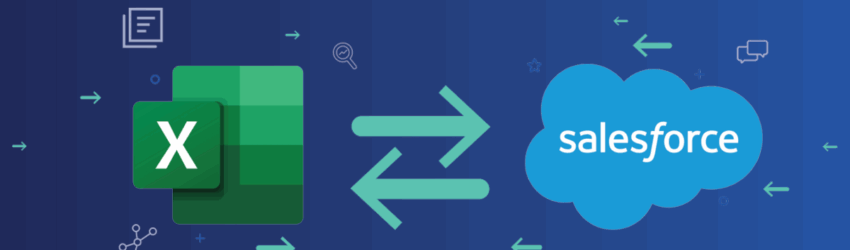When it comes to CRM, Salesforce is no stranger to popularity. In fact, it’s been ranked as IDC’s number one CRM provider for 11 consecutive years. A lot of people use—and love—Salesforce.
Which means they’re always looking for better ways to use Salesforce and its data. One of those ways is integrating Salesforce with an equally popular counterpart: Excel. Integrating these two powerhouses results in key benefits: efficient data synchronization, reduced manual data entry, enhanced data accuracy, and advanced reporting and analysis.
If you’re here, you’re probably looking at ways to integrate (or better integrate) your Salesforce with Excel. Let’s take a look at some of the more popular methods to connect Salesforce and Excel.
The Power of Salesforce and Excel Integration
Integrations create opportunity to leverage the strengths of both platforms. You’ve got Salesforce’s robust strength in managing customer relationships and sales processes linked up with Excel’s superior capabilities in handling complex calculations, extensive data manipulation, and detailed statistical analysis.
Top 6 Ways to Connect Salesforce and Excel
Here are the top ways different organizations are tackling Salesforce data synchronization and reporting:
🔌 1. Salesforce Data Export (Manual or Scheduled)
- Best for: One-time or simple recurring exports
- Use Salesforce Reports or Data Export Wizard to export data to CSV, then open in Excel.
- Automate with Salesforce scheduled reports emailed as CSV attachments.
- ✅ Pros: Easy, no setup
❌ Cons: Static data, no real-time sync
🔄 2. Excel Connector for Salesforce (Official Add-in)
- Best for: Users who want to pull data into Excel directly
- The Salesforce Excel Add-in (via Microsoft AppSource) allows you to:
- Pull Salesforce report data directly into Excel
Refresh data in-place - Push updates from Excel to Salesforce (if supported)
- Pull Salesforce report data directly into Excel
- The Salesforce Excel Add-in (via Microsoft AppSource) allows you to:
- ✅ Pros: Live data pull, easy for end users
❌ Cons: May require license, not full automation
📊 3. Power Query / Power BI for Excel
- Best for: Reporting & dashboards with dynamic refresh
- Use Power Query in Excel to connect to Salesforce objects via API
- Power BI also allows importing Salesforce data and analyzing it inside Excel
- ✅ Pros: Powerful, flexible analytics and transformation
❌ Cons: May need API access setup and authentication handling
🔗 4. Salesforce Reports + Microsoft Power Automate
- Best for: Automating data transfer workflows
- Set up flows that trigger on Salesforce events and push the data into Excel Online (OneDrive or SharePoint)
- Useful for real-time or event-driven integrations
- ✅ Pros: No-code option, works across Microsoft 365
❌ Cons: Learning curve; best for simple use cases
🧩 5. Custom API Integration
- Best for: Developer teams needing complete control
- Build scripts or apps using:
- Salesforce REST or Bulk API
- Microsoft Graph API (for Excel Online) or Office Scripts
- Use Python, JavaScript, or .NET to extract data and write to Excel (or vice versa)
- Build scripts or apps using:
- ✅ Pros: Fully tailored
❌ Cons: Requires developer resources
☁️ 6. Third-Party Integration
- Best for: Complex or bi-directional integrations
- Tools can sync Salesforce data with Excel in real-time or at intervals.
- ✅ Pros: Customizable triggers, scalable
❌ Cons: May incur cost, limited by Excel file size/API
Why Choose Third-Party Integration for Salesforce Data Synchronization
While the native methods offer basic connectivity, dedicated integration solutions—like our own ExtendInsights—are purpose-built to work as intuitively as possible with your Salesforce data right in Excel.
ExtendInsights and similar third-party tools eliminate the need for exporting CSV files and manually manipulating data every time. Instead, you get:
- Real-time Data Updates: Dynamic spreadsheets update on a regular basis (or on a single click), feeding always-accurate data to your reports.
- Direct Data Writeback: Use Excel to easily upload data back to Salesforce without relying on Dataloader or CSV imports. Upload thousands of lines without issue, and get your data validated instantly so there are no surprises.
- Deep Salesforce Integration: Access all your records and run sophisticated analysis.
- Automation and Ease of Use: A comprehensive, no-code solution that simplifies complex data management.
- Secure and Comprehensive Support: Robust support for all Salesforce data types and secure data handling.
If you are looking to integrate your Salesforce with Excel to achieve efficient data synchronization, better reporting, and eliminate manual data entry, ExtendInsights provides the most flexible and complete solution.
Try it for yourself, completely free, for two weeks. Let’s get you integrated.