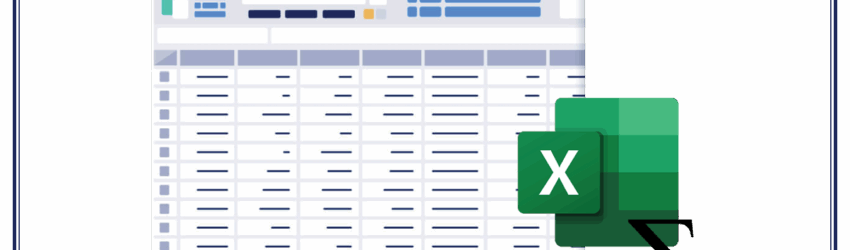One of the first math functions we all learned in school was simple addition: Two plus two equals four. So it makes sense that for many of us, the first Excel function we learned had to do with addition: the SUM function. This handy function does exactly what it says. It adds numbers up and provides you with the sum.
Whether you’re tracking expenses, managing project budgets, or analyzing complex business funnels, Excel’s SUM function is one of the most powerful tools in your arsenal. While it might seem simple at first, SUM and its extended family—including SUMIF and SUMIFS—can be leveraged to make your data more meaningful and your analysis more actionable.
In this post, we’ll take a deep dive into the SUM function, walking you through:
- Basic totals to conditional logic
- Real-world use cases
- How ExtendInsights can supercharge your Excel workflows by connecting your data sources like HubSpot, Salesforce, Google Analytics, and more.
The Basics: How to Use the SUM Function
In the most basic terms, the =SUM() function in Excel adds up a range of numbers.
Example:
=SUM(A1:A5)
This adds the values in cells A1 through A5. It works for numbers, ranges, or even combinations:
=SUM(A1:A5, B1:B3, 100)
Use Case 1: Household Budget
Let’s say you’re managing your monthly expenses. If A2:A10 contains your spending for each category (groceries, rent, utilities, etc.), enter the following into a new cell:
=SUM(A2:A10)
And you instantly have your total monthly expenses.
Conditional Sums: Using SUMIF and SUMIFS
SUMIF(range, criteria, [sum_range])
Use SUMIF when you want to add up numbers that meet a single condition.
Example:
=SUMIF(B2:B10, “Groceries”, C2:C10)
If column B contains categories and column C has amounts, this adds up all values in C where the category in B is “Groceries.”
SUMIFS(sum_range, criteria_range1, criteria1, …)
Use SUMIFS when you want to add values based on multiple conditions.
Example:
=SUMIFS(D2:D100, A2:A100, “East”, B2:B100, “Product A”)
This adds values in column D where the region is “East” and the product is “Product A.”
Use Case 2: Sales Performance by Region and Product
Imagine a sales manager tracking quarterly revenue:
- Column A: Region
- Column B: Product
- Column C: Quarter
- Column D: Revenue
To find total Q2 sales of Product B in the West:
=SUMIFS(D2:D100, A2:A100, “West”, B2:B100, “Product B”, C2:C100, “Q2”)
Use Case 3: Funnel Analysis for Marketing Teams
Let’s say you’re tracking how traffic from Google Ads converts into form submissions, meetings, and finally deals.
You’ve exported your marketing funnel to Excel:
- Column A: Traffic Source
- Column B: Funnel Stage (e.g., Visit, Form Submit, Meeting, Deal)
- Column C: Count
Question: How many conversions came from Google Ads?
=SUMIFS(C2:C100, A2:A100, “Google Ads”, B2:B100, “Deal”)
This gives you a quick pulse on performance.
Bringing It All Together with ExtendInsights
Now imagine you didn’t have to manually export data from:
- HubSpot for your form submissions and deals
- Google Analytics for your traffic data
- Salesforce for your meetings and pipeline
ExtendInsights—our Excel integration app—lets you connect these platforms directly to Excel, so you can:
- Refresh data with one click (or on a schedule)
- Build dashboards using SUM, SUMIFS, and other functions
- Eliminate copy/paste errors
- Collaborate with teammates in Excel or via Power BI
ExtendInsights in Action:
You could build a live Excel dashboard that:
- Tracks MQL-to-deal conversion rate by source using SUMIFS
- Monitors revenue by rep pulled from Salesforce
- Analyzes bounce rates and UTM performance from Google Analytics
All without leaving Excel. All automatically refreshed.
To SUM Up
The SUM family of functions can turn raw data into insights—fast. When paired with ExtendInsights, Excel becomes more than a spreadsheet: It becomes your single source of truth for real-time, connected analysis.
Ready to unlock deeper insights in Excel? Try ExtendInsights free for two weeks.